Fixing artwork off centre / wrong scale
Issue: The file is not in the centre of the page.
(This can also be used to correct the wrong scale of artwork)
Adobe Illustrator
If you have access to Adobe Illustrator (if not scroll down to see the method through Matic Track) you can open the pdf and the file will look something like this:
(if you have file issues see here: Editing a file with mi... | Matic Manual (maticmedia.co.uk))
Right-click and release the clipping mask:
If your file is the wrong size, you can change the size by selecting the artwork and changing the width and height in the Transform tab:
Align the artwork to the centre of the artboard:
The file should now be centred and then save your file (ctrl+shift+S).
Matic Track
Fixing the off-centre file through the Matic Track:
Scroll down to cart view (if the artwork doesn't match your order, try right click open the link inprivate window): 
Select edit artwork:
Select edit settings:
If the size and scale are correct select the position:
If the file doesn't look right, you can alter the X and Y in bespoke position.
If the file doesn't have a bleed, select edge stretch, which will stretch the last pixel on the edge to fill the bleed. Then select next.
Continue through the next few steps if all are correct.
Now to process the new file into the folder:
Go back to your matic track and go to view order 
Process Printfiles from WEB
Open up the link in the project info to see the file.

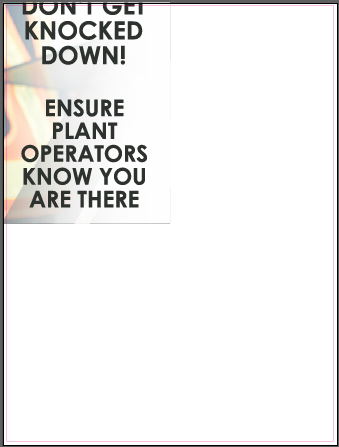

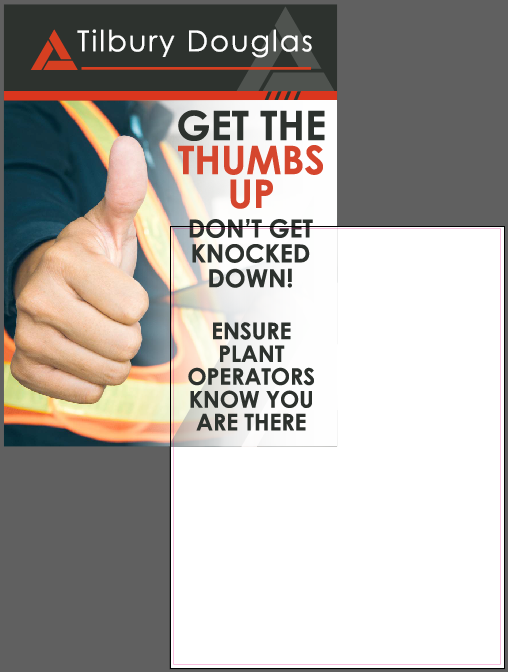

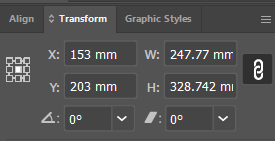
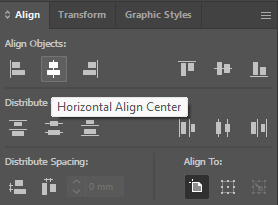
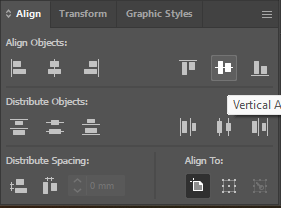
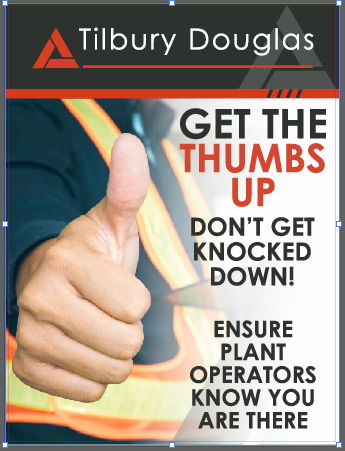


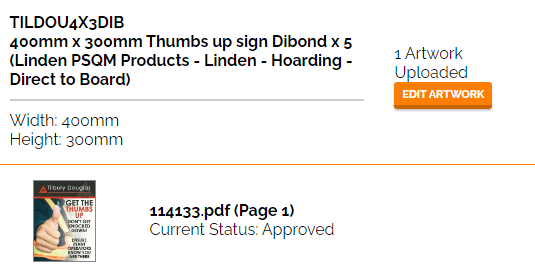
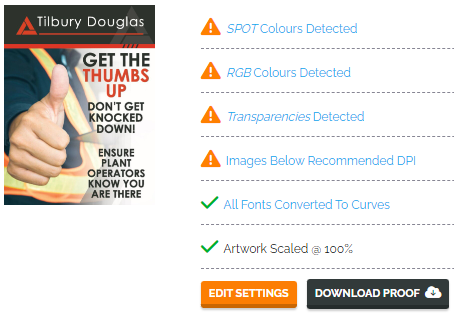
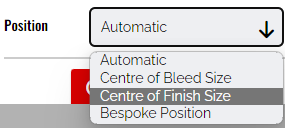

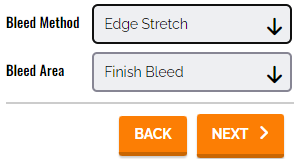

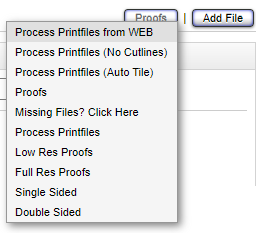

No Comments