Password Manager
Setting Your Password
IMPORTANT YOU CANNOT RESET YOUR PASSWORD AS THIS IS USED AS AN ENCRYPTION KEY
USE A VERY STRONG PASSWORD AND ADD A PASSWORD HINT INCASE YOU FORGET
Location
| Url | https://vault.maticmedia.co.uk |
Administrator Access
The following users have administrative access if you need to request access to the password manager.
| MaryRose |
| Richard |
| Robert |
| Linda |
Collections
Inside the vault you can save... Passwords, Notes, Files etc these are categorised inside Collections. Collections can then be shared with other Vault users.
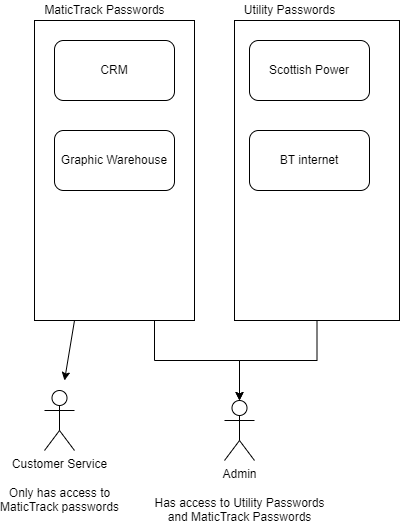
Adding Users
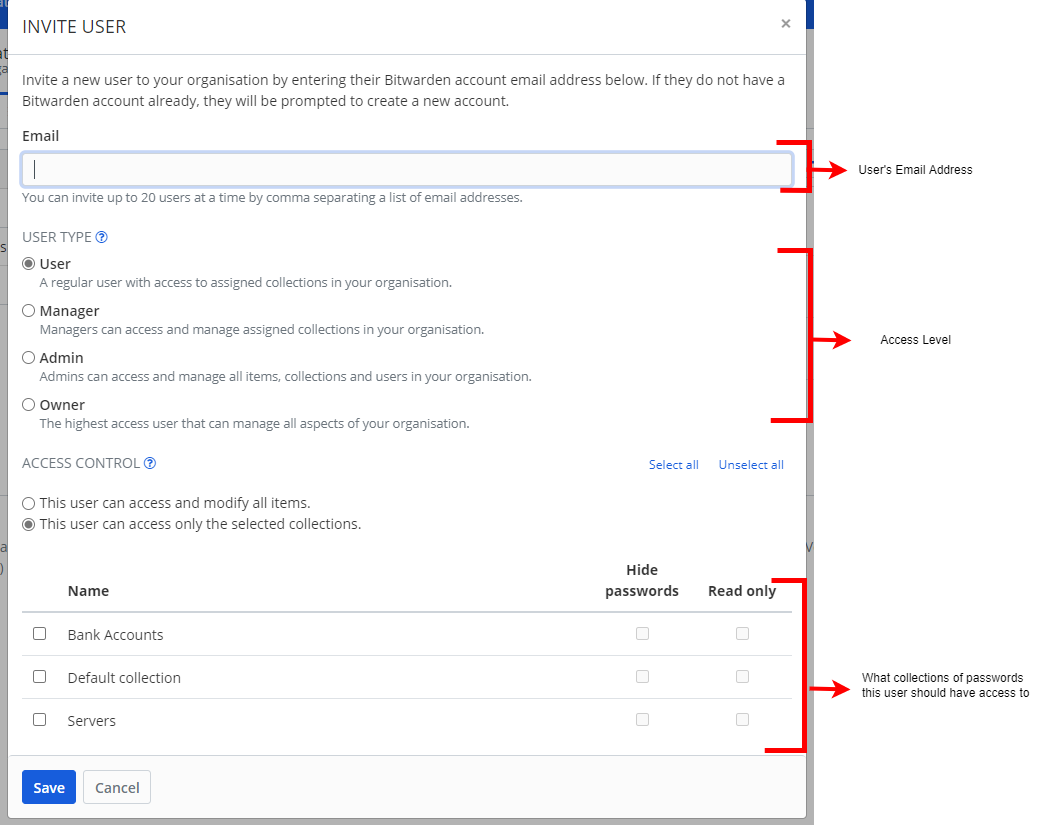
Physical Location
Passwords are saved in a VaultWarden instance on LXC 110 on Server 1 (Internal IP 192.168.0.60). Backups are preformed weekly. You can access the Proxmox instance by following the instructions here.
Browser Extensions & Mobile Apps
There are bitwarden extensions for Firefox, Chrome and Edge.
Links to Extensions
How to Setup Browser Extension / Mobile Apps
- Click the bitwarden icon at the top of the address bar after installing your extension
- Click the cog in the top left of the edge screen
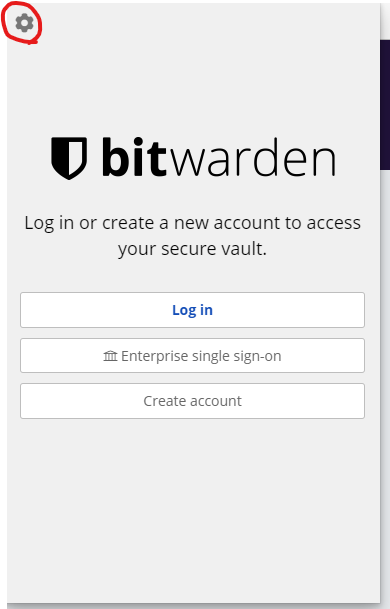
-
Enter the URL https://vault.maticmedia.co.uk/ then click save
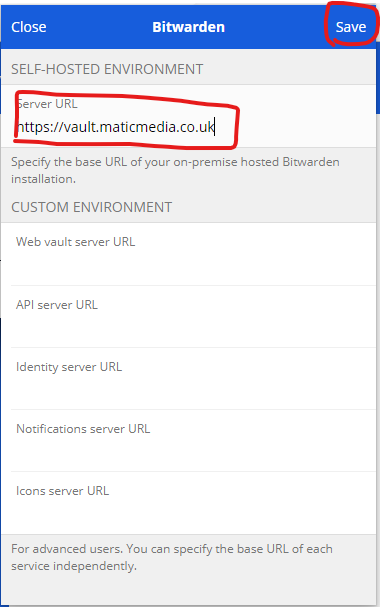

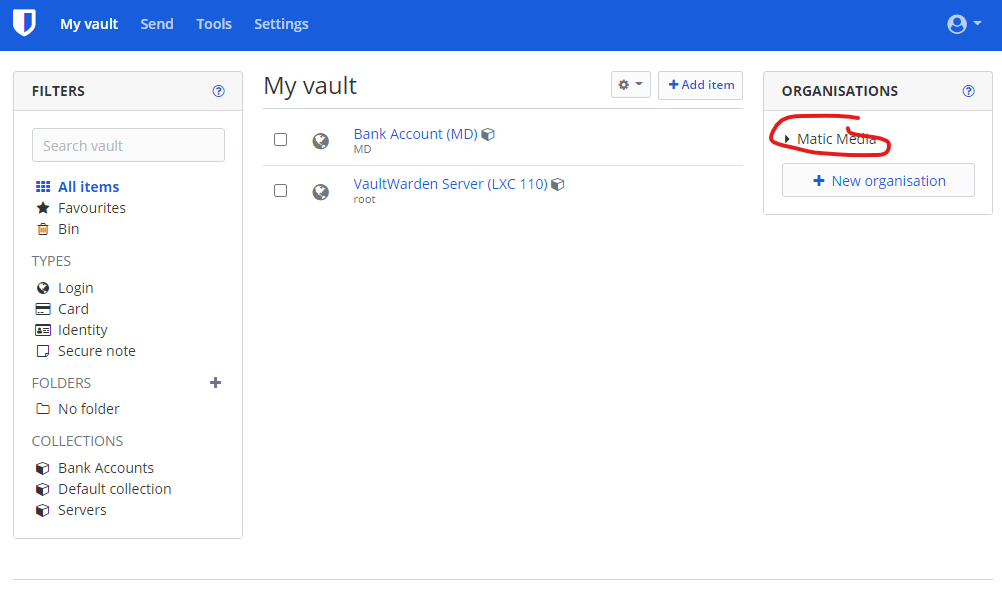
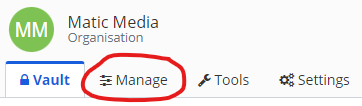
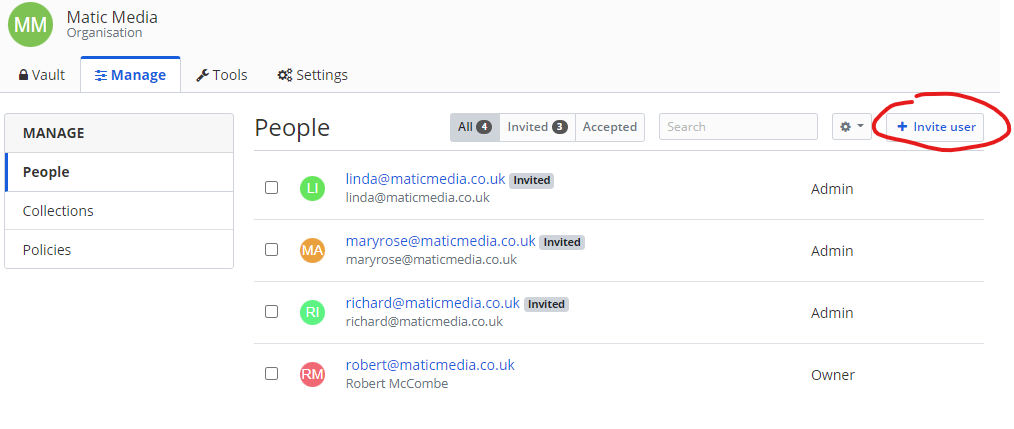

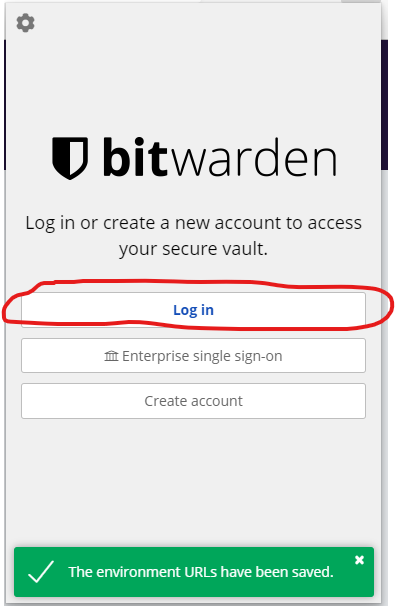
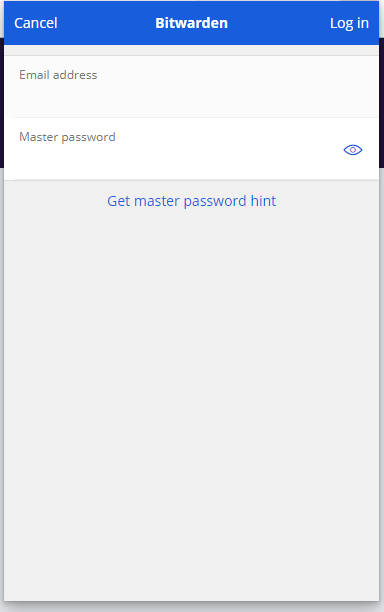
No Comments