Skip to main content
Tawk Live
- Log into the chat with your email and password
- You will see the Home Page - see Image A
IMAGE A
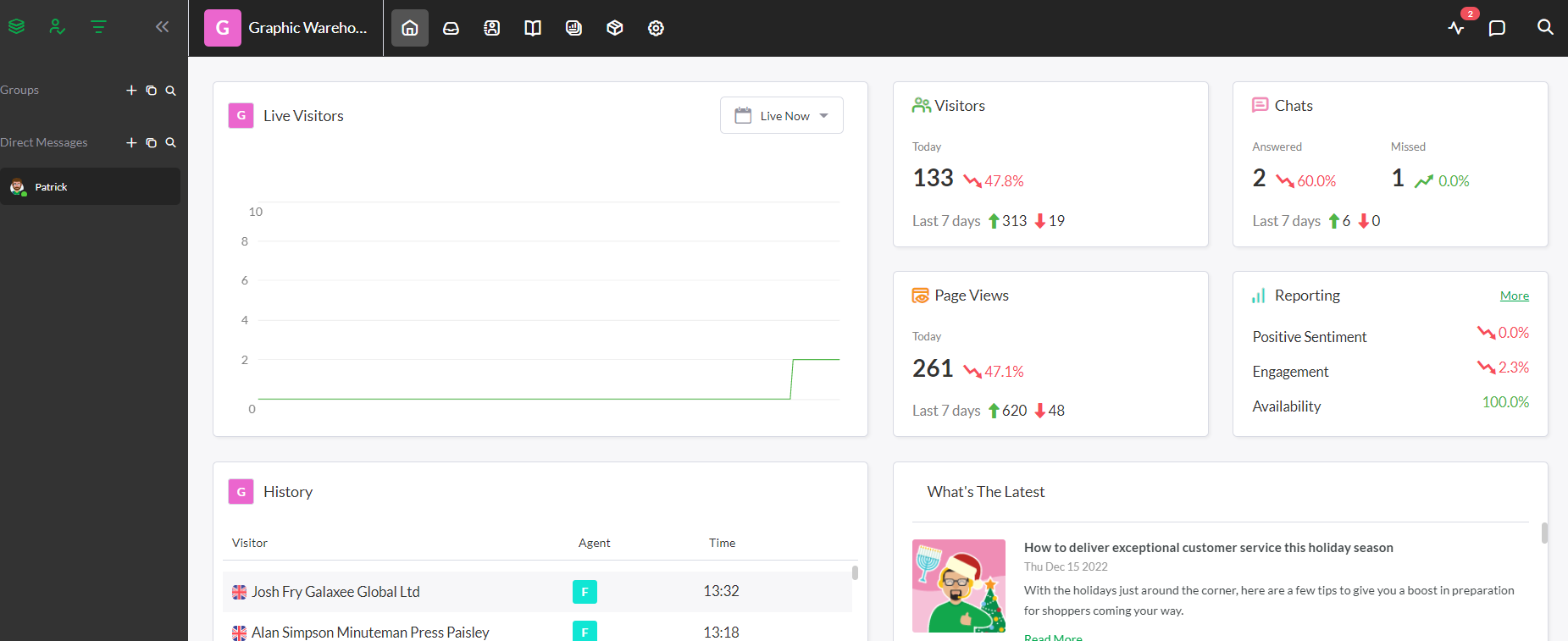
- The message alert will come through as a ring tone
- Click 'Join Chat' to Answer see Image B - you will see the message appearing along with the customer's name etc
IMAGE B
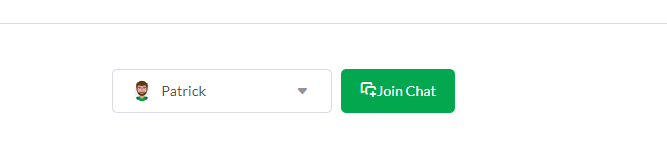
- Click on Reply see Image: C below
- Start by typing Hi - and let the chat begin!
- Customers will either be asking for advice on products, availability of a rush job, tracking their delivery etc
- If you cannot answer the question, you can click on the 'Whisper' tab see image C below and ask for help. You either copy and paste the answer in or ask for help to continue with the message. IMAGE C
-
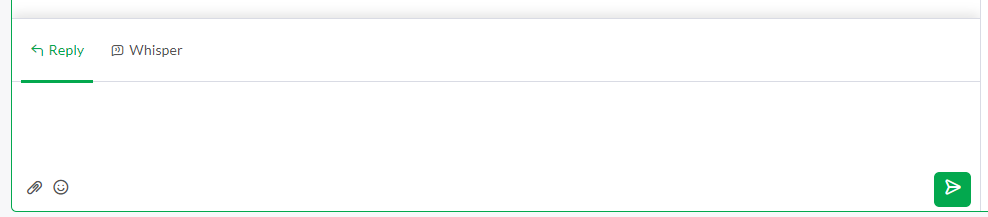
- When the message has ended - click the X on the top right to end the conversation see IMAGE D. IMAGE D
-
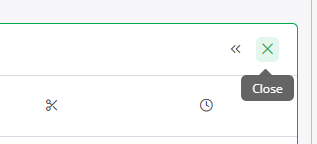
- Remember to answer the chat request within 3 rings and end the chat when you are finished.

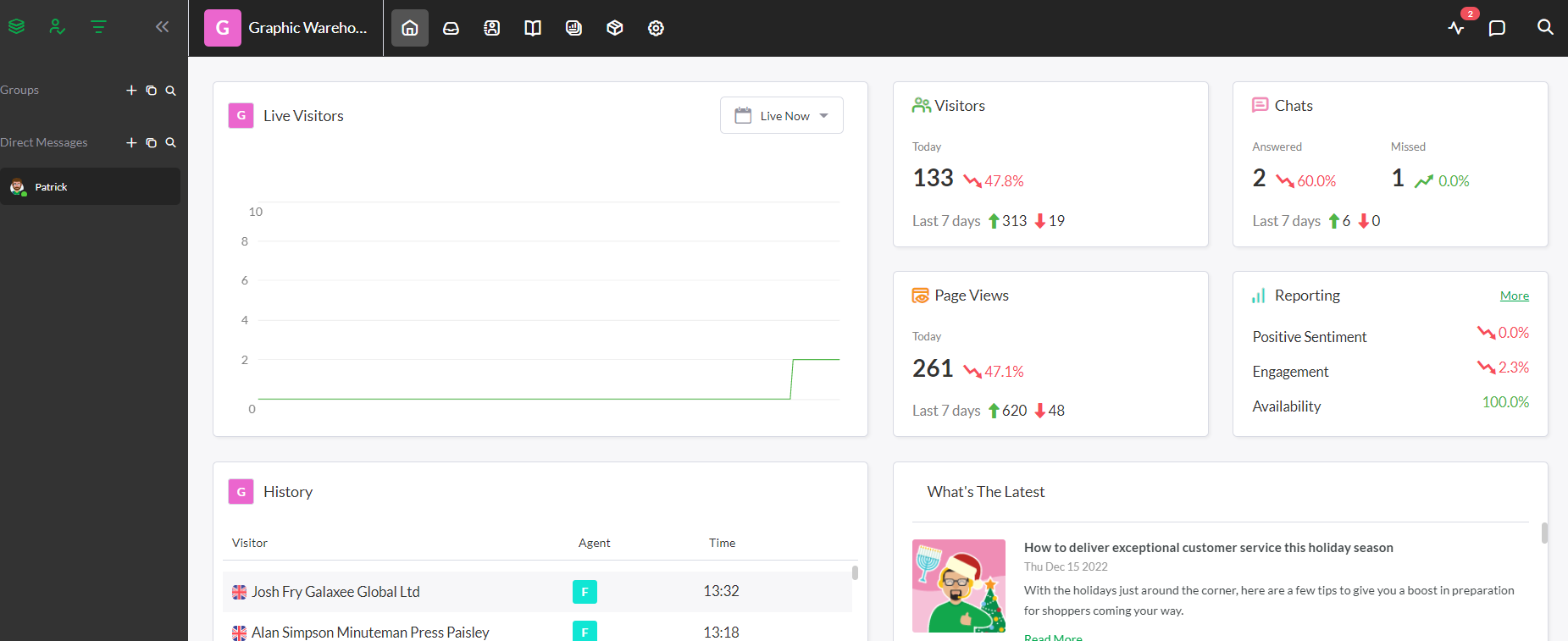
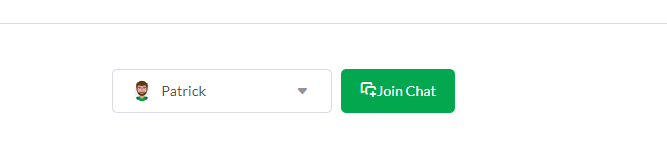
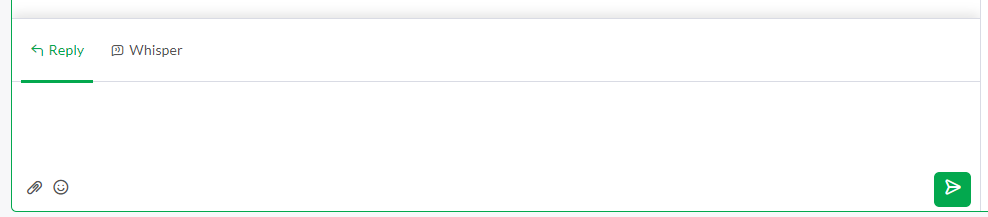
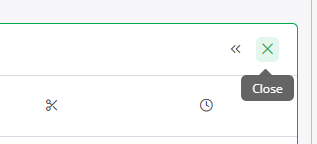
No Comments