Jitsi - Download, Setup and Dialling
1. Go to https://jitsi.org/
2. Download the software, there may be a security warning. Agree.
3. Follow the instructions to install the software.
4. Open the software, Jitsi from the Windows Start Menu
5. You will see something like this:
6. Go to Tools / Options
7. Click "Add"
8. Select "SIP" from the Network dropdown:
9. Press "Advance". Add the SIP ID (this is the extension number followed by the IP Address @192.168.0.200) and the Password, you will be able to get this from Richard or Robert. Now add your name that will be displayed when you make a call internally.
10. Click "Next".
11. You will be asked to connect which will test your connection to the server.
12. You are now able to make a call like this:
13. Click the Phone Icon/Button
14. Dial the number (9 for an outside line) and press the call button.

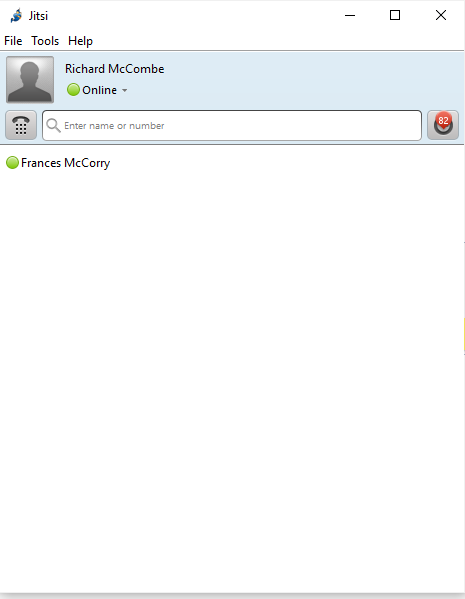
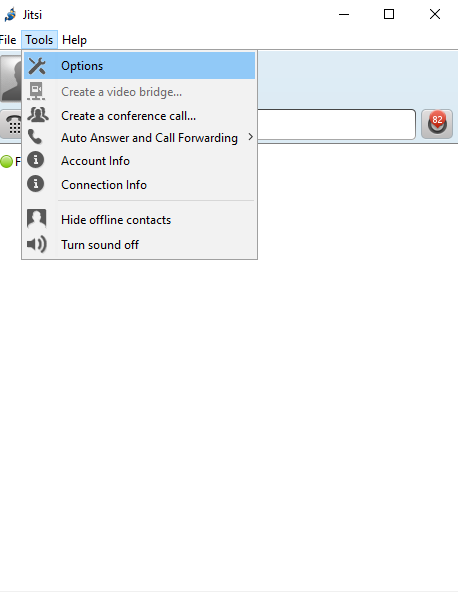
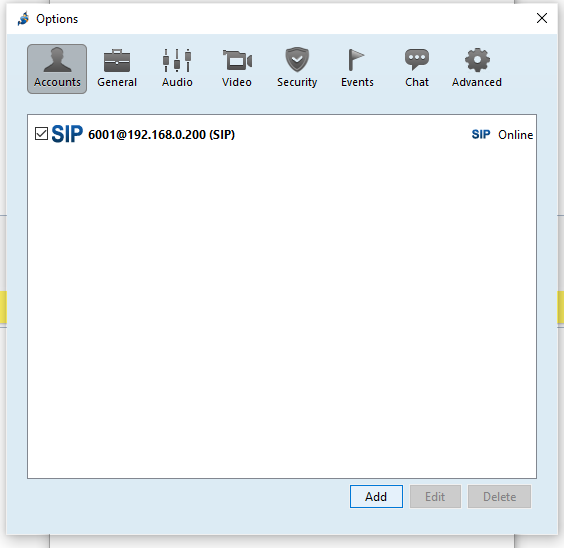
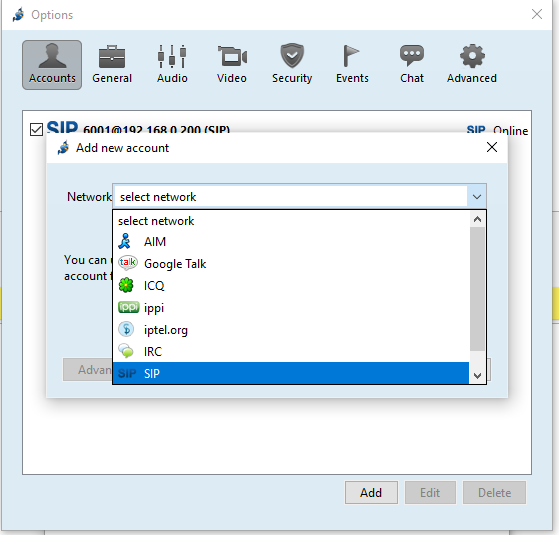


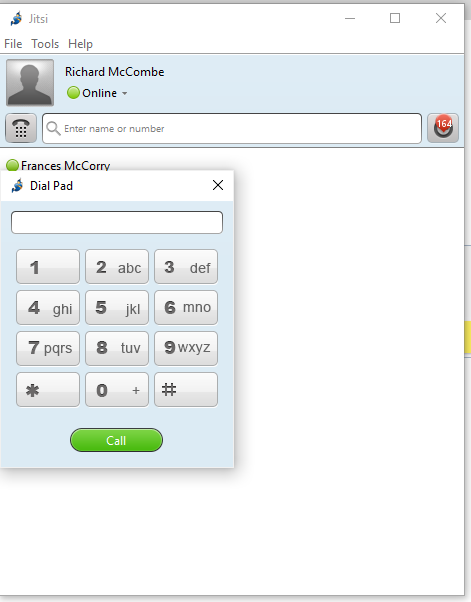
No Comments