Quote Creation
- Log into MaticTrack
- Go to Sales > New Quote
- Enter the customer name in the field
- If it is a new customer click "Add New Customer" then follow the Customer Creation Process
- If the customer already exists select the customer
- Add a description in the Title Bar and its best to mention if the order is URGENT
7. Add the postcode - The delivery cost will not calculate properly is this has not been added.
8. Use the Quick Quote tab to build the quote
9. Build the quote as per the specification required and add the items as you go -
10. Once all of the items are added - add the delivery cost which is automatically calculated based on weight and size of the items
11. If the value of the quote is OVER £500 send the quote link to Adrian for approval.
12. Once the quote has been double checked, SAVE the quote - click SEND. There is an automatic cover letter created for the quote which you can adapt to suit, personalise etc.
13. Add any notes or any relevant information in the NOTE section. This is to make sure the Sales Team have all the detail which will help with the Quote Conversion.
14. All of the follow up notes will appear on the quote

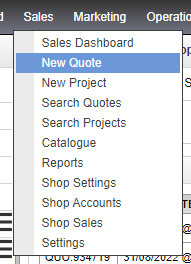
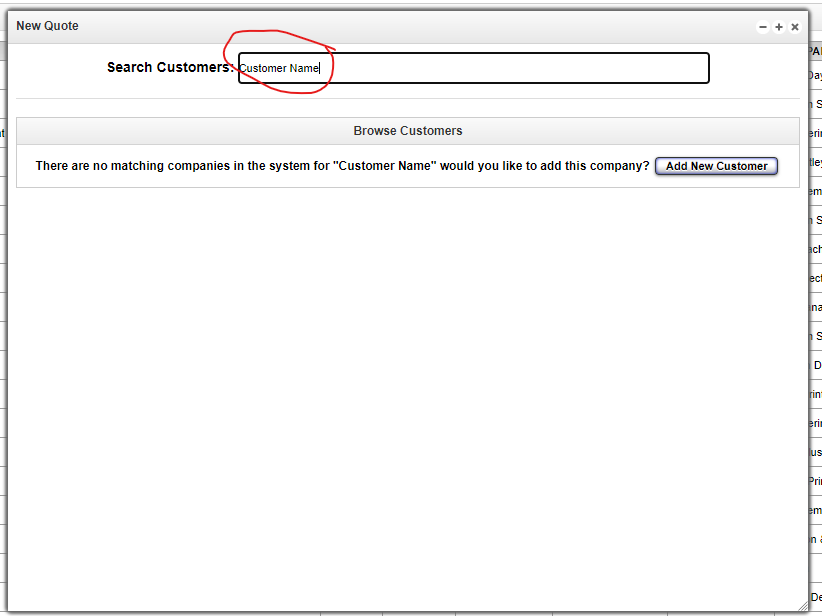
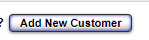
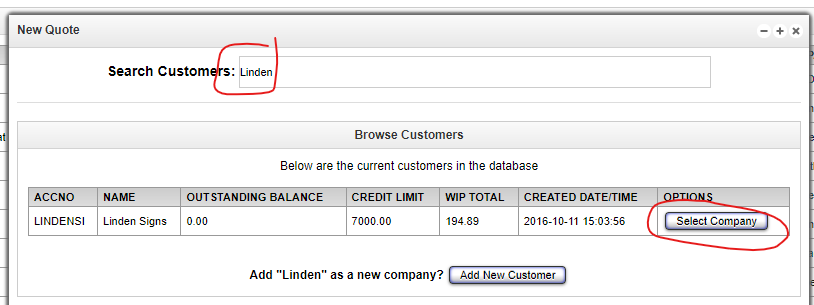


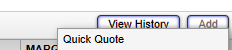
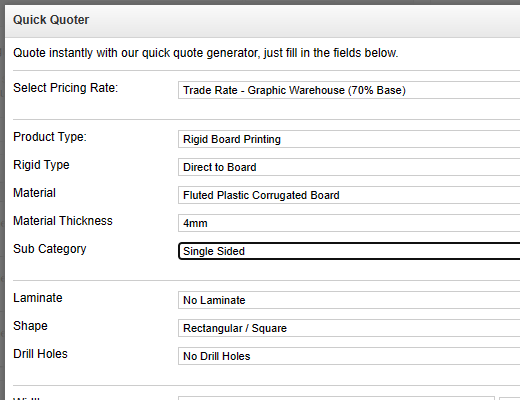
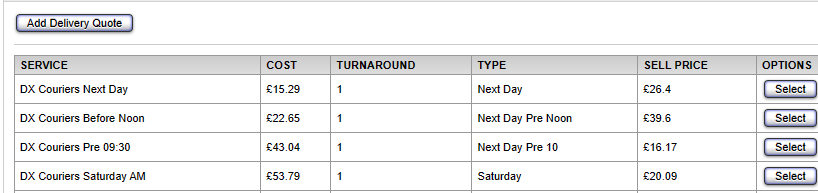
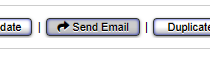
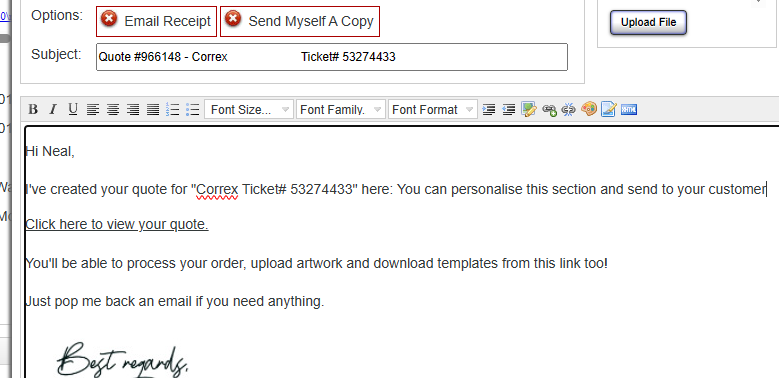
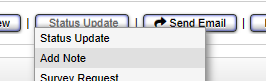
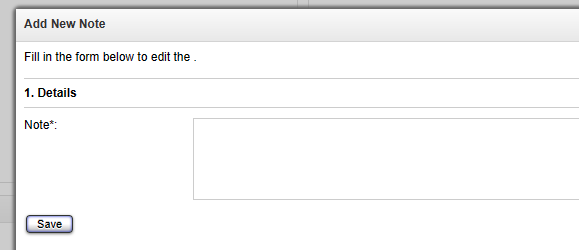
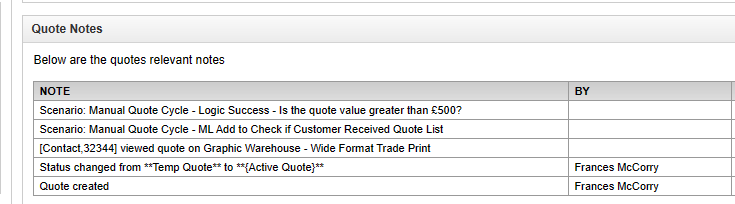
No Comments