# Creating a Bill/Supplier/Prepayment Accrual
You must have permissions to Manual Journals to make Sales Accruals
Sometimes you want to split the cost of something over several months or a year. You can do this by creating a recurring journal.
Examples of accruals...
| **Type** | **Period** | **Total Amount** | **Amount Per Month** |
| ISO Audit | 12 months | £1200 | £100 |
| New Arizona Printhead | 6 Months | £2400 | £400 |
#### 1. From the Accounting Menu > Manual Journals
[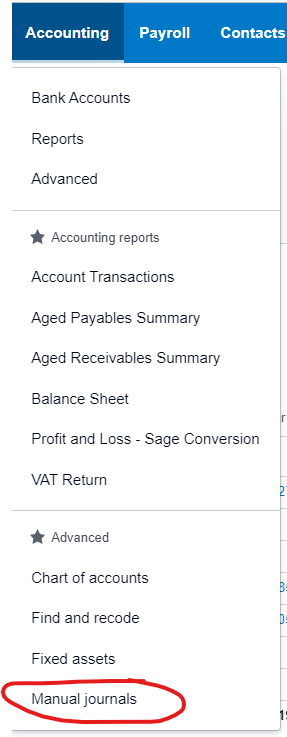](https://manual.maticmedia.co.uk/uploads/images/gallery/2022-05/image-1652276936895.png)
#### 2. Select New Journal or Repeating Journal
[](https://manual.maticmedia.co.uk/uploads/images/gallery/2022-05/image-1652283927262.png)
#### 3. The Narration is so you can quickly see the content of the journal, think of it like the invoice number
[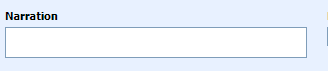](https://manual.maticmedia.co.uk/uploads/images/gallery/2022-05/image-1652277108642.png)
##### 3.1 For Bills the Narration should be the Purchase Order Number and Supplier you are accruing for
e.g. MM12345 - Canon - Arizona Print Head
##### 3.2 For Prepayments the Narration should be the Purchase Order Number, Supplier and The Period
e.g. MM12345 - Canon - Arizona Print Head - 6 Month Split
#### 4. Enter the lines of the Manual Journal
For Bills there should be two lines, one Credit to the Nominal Code of the Bill e.g. Fuel and one . **The credit amount should be the total amount of the bill.**
[](https://manual.maticmedia.co.uk/uploads/images/gallery/2022-05/image-1652277478512.png)
#### 5. Select the Date
You should select the date you want the accrual to appear in. e.g. If you are accruing an May Invoice in April it would be 30/04/2022
[](https://manual.maticmedia.co.uk/uploads/images/gallery/2022-05/image-1652277632546.png)
#### 6. \[OPTIONAL\] Setting the Repeat
[](https://manual.maticmedia.co.uk/uploads/images/gallery/2022-05/image-1652284381100.png)
I always try and set this to the 27th so it isn't affected by February.
#### 6. \[OPTIONAL\] Select the Automatic Reversing Date
For bills you should always set the Auto Reversing Date as the following month, this allows you to track when a Sales Invoice has been properly invoiced and reversed.
[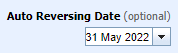](https://manual.maticmedia.co.uk/uploads/images/gallery/2022-05/image-1652277725360.png)