# Chat Software (Rocketchat / Matic.Chat)
# General Usage
#### Sending Private Messages
1. You can send 1 to 1 messages to other users by searching for users in the directory
[](https://manual.maticmedia.co.uk/uploads/images/gallery/2022-07/image-1657290595488.png)
2. Select the users Tab
[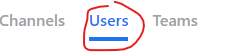](https://manual.maticmedia.co.uk/uploads/images/gallery/2022-07/image-1657290626639.png)
3. Search for the users name in the search bar
4. Select the user
5. A chat will appear on the left to represent your conversation
#### Requesting Access to a Chat Room
Its the same process as above to access a chat room you are not currently a member of, except select "Channels"
[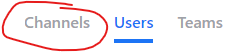](https://manual.maticmedia.co.uk/uploads/images/gallery/2022-07/image-1657290746910.png)
If you cannot find a channel, it means the channel is PRIVATE you and must ask someone in the channel to add you.
#### Searching for Chats
You can search inside any chat by entering a chat and clicking the magnifying glass at the top right of the screen
[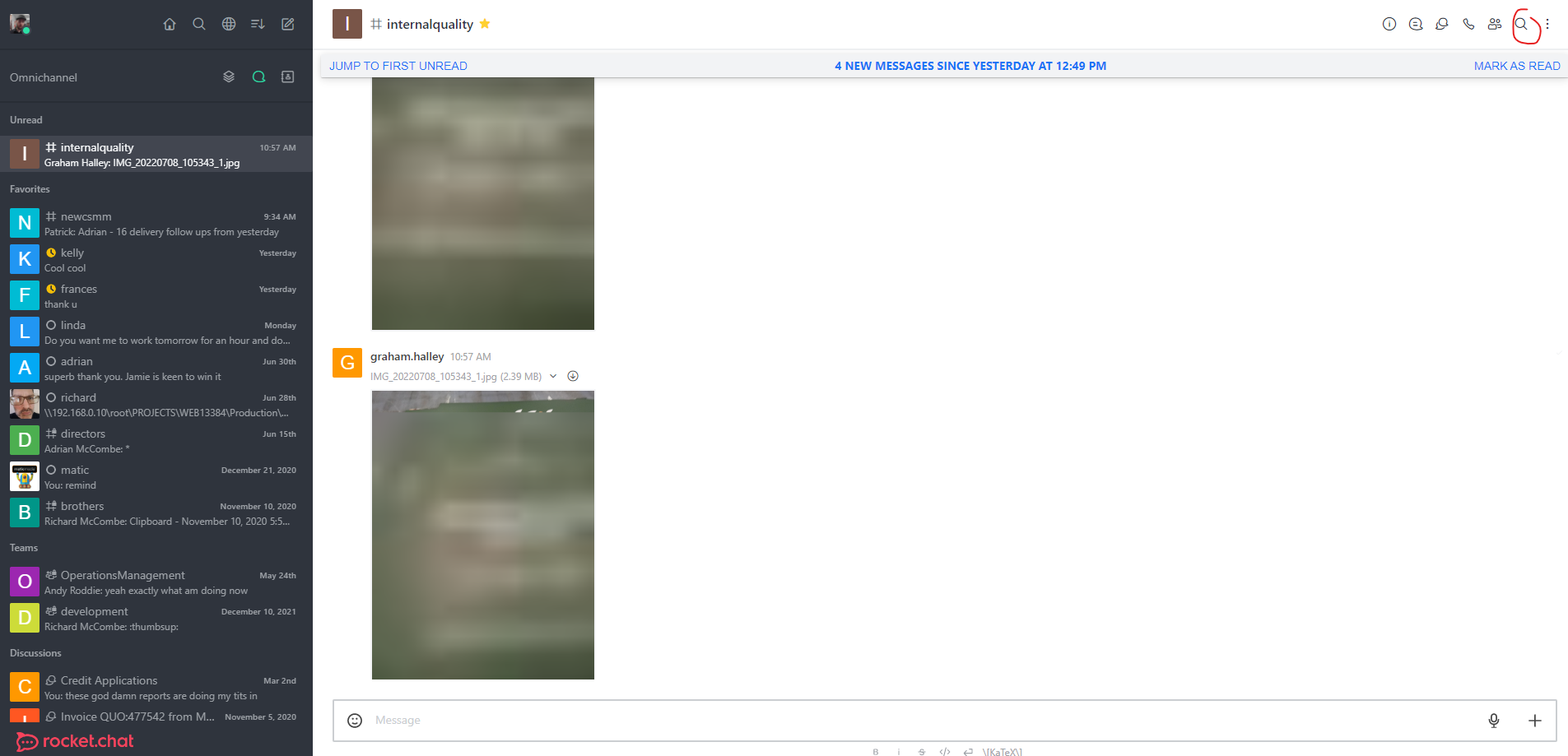](https://manual.maticmedia.co.uk/uploads/images/gallery/2022-07/image-1657290875874.png)
Enter your query in the search box
Click "Global Search" to search all conversations rather than just the current conversation
[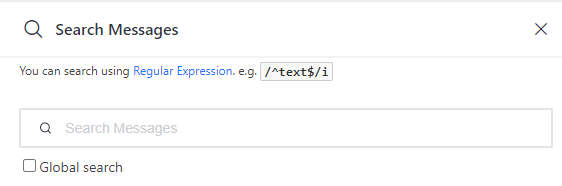](https://manual.maticmedia.co.uk/uploads/images/gallery/2022-07/image-1657290901160.png)
#### Replying to Chats inside a Chat Room
When replying to a specific message in a chat don't forget to specific "Quote the message"
This is done by clicking the quote icon when hovering over the conversation.
[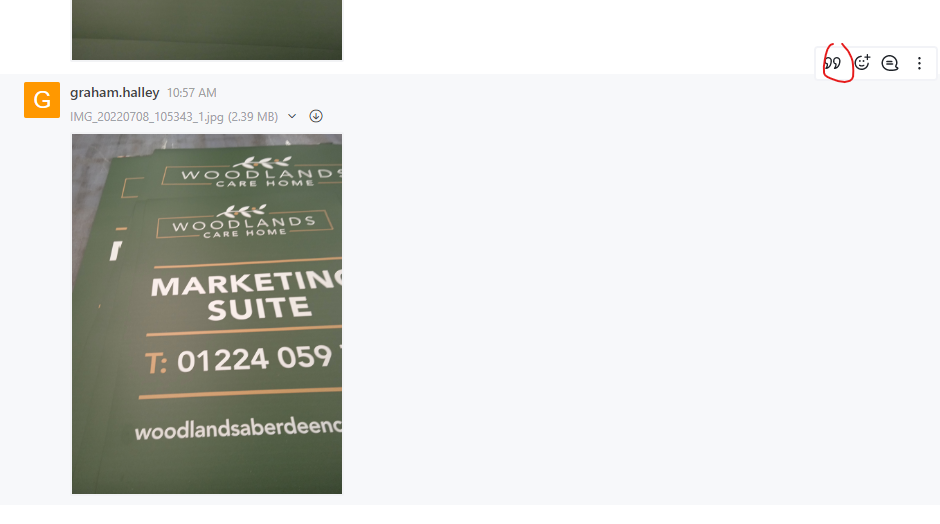](https://manual.maticmedia.co.uk/uploads/images/gallery/2022-07/image-1657290999756.png)
# User Management
**YOU MUST BE AN ADMINISTRATOR TO ADD OR EDIT USERS**
### How to Add a User
1. Go to the admin panel
2. Click your Profile icon at the top left of the screen
3. Then click Administration
[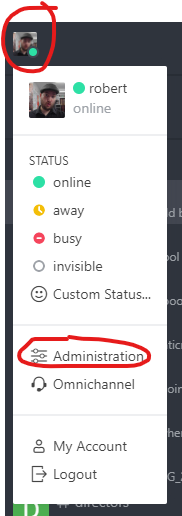](https://manual.maticmedia.co.uk/uploads/images/gallery/2022-05/image-1652870623684.png)
4. Click ****"Users"**** [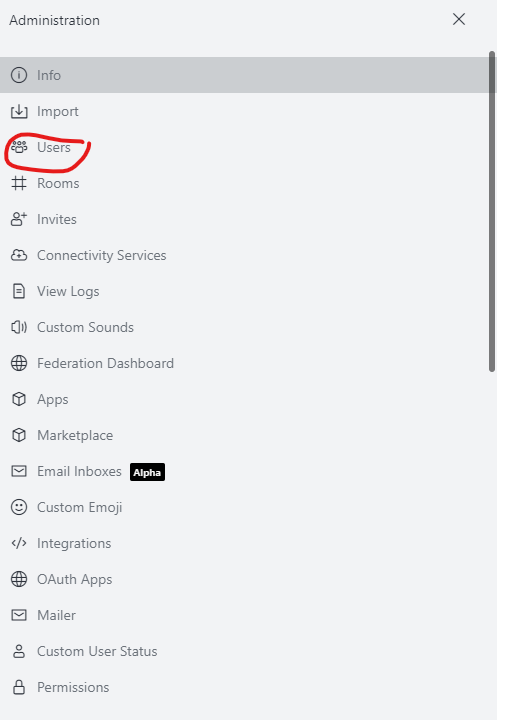](https://manual.maticmedia.co.uk/uploads/images/gallery/2022-05/image-1652870665035.png)
5. Click **"New"** [](https://manual.maticmedia.co.uk/uploads/images/gallery/2022-05/image-1652870708354.png)
6. Enter the new User
| **Name** | The users name |
| **Username** | Usually in the format \[forename\].\[surname\] or \[forename\] |
| **Email** | \[forename\].\[surname\]@maticmedia.co.uk |
| **Email Verified** | Set this to use |
| **Password** | Their password |
| **Require password change** | yes if you want them to choose their own password |
| **Roles** | Select "User" |
7. Click **"Save"**
### How to change a User's Password
1. Go to the admin panel
2. Click your Profile icon at the top left of the screen
3. Then click Administration
[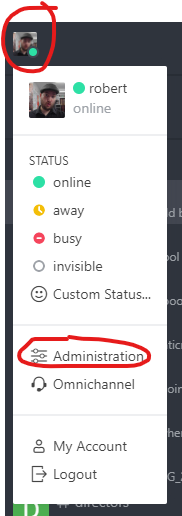](https://manual.maticmedia.co.uk/uploads/images/gallery/2022-05/image-1652870623684.png)
4. Click **"Users"** [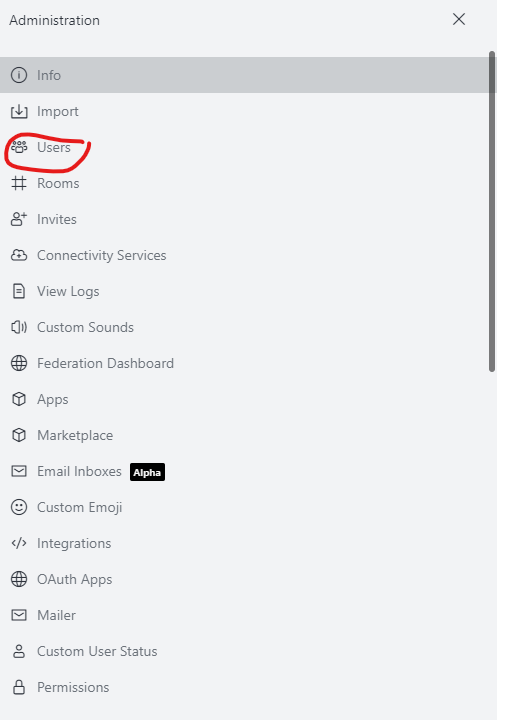](https://manual.maticmedia.co.uk/uploads/images/gallery/2022-05/image-1652870665035.png)
5. Use the filter bar to find the user you want
[](https://manual.maticmedia.co.uk/uploads/images/gallery/2022-05/image-1652870979148.png)
6. Click on the user
7. Click on the Edit on the User popout
[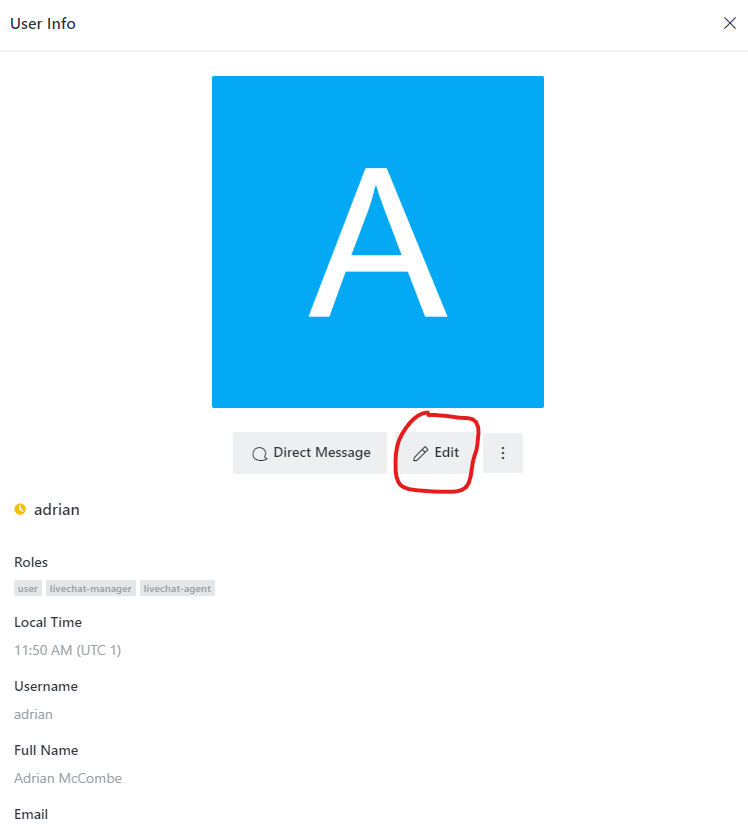](https://manual.maticmedia.co.uk/uploads/images/gallery/2022-05/image-1652871039267.png)
8. Enter new password on the password field
[](https://manual.maticmedia.co.uk/uploads/images/gallery/2022-05/image-1652871069189.png)
9. Click save
[](https://manual.maticmedia.co.uk/uploads/images/gallery/2022-05/image-1652871082854.png)
# Android Application
Android application is located here for installation: [matic.chat.android.apk](https://manual.maticmedia.co.uk/attachments/3)